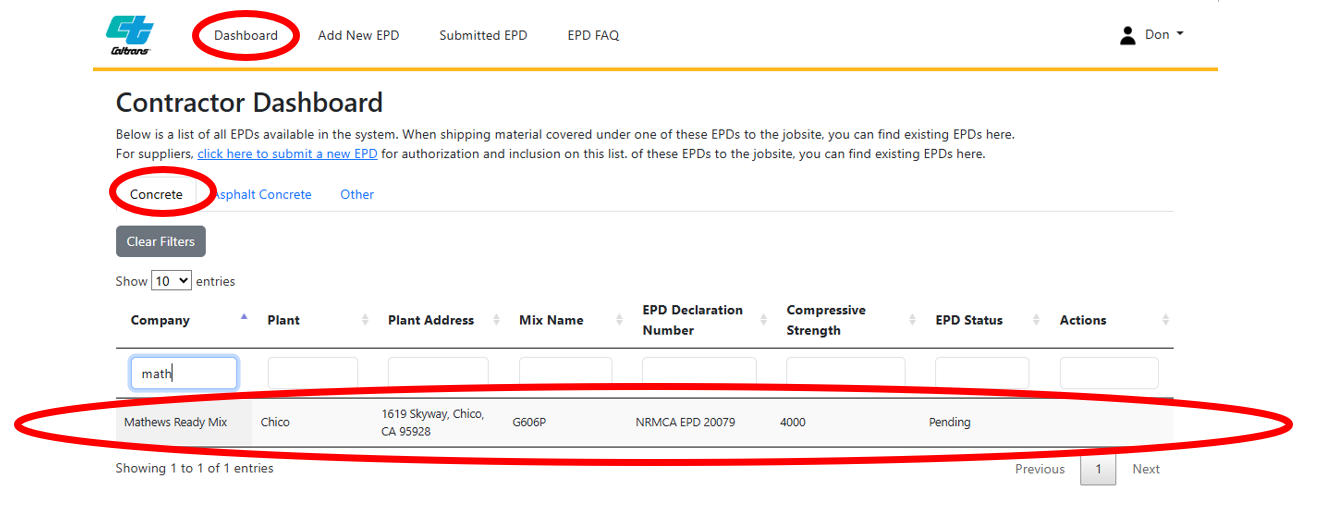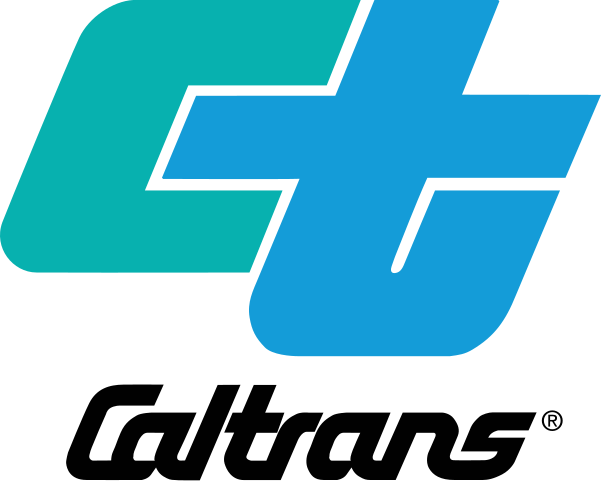Adding an EPD – Concrete
This document provides a comprehensive step-by-step walkthrough on how to add an EPD to the Caltrans EPD Database.
OVERVIEW
Steps
- After Logging in, select "Add New EPD" from Top Ribbon
- Select Material Type - Concrete and Click Next
- Fill in all data fields below
- EPD Information
- Material Type Information
- Product Category Rule (PCR) Information
- Global Warming Potential (GWP)
- Upload EPD File in pdf format
- Click Continue
- Review Data Entry
- Click Back button if revisions are necessary.
- Click Submit button if all the data is entered. Congratulations, you have submitted an EPD to the database pending review
- Check the Status on the Dashboard tab.
DETAILED WALKTHROUGH
Step 1 - After Logging in, select "Add New EPD" from Top Ribbon
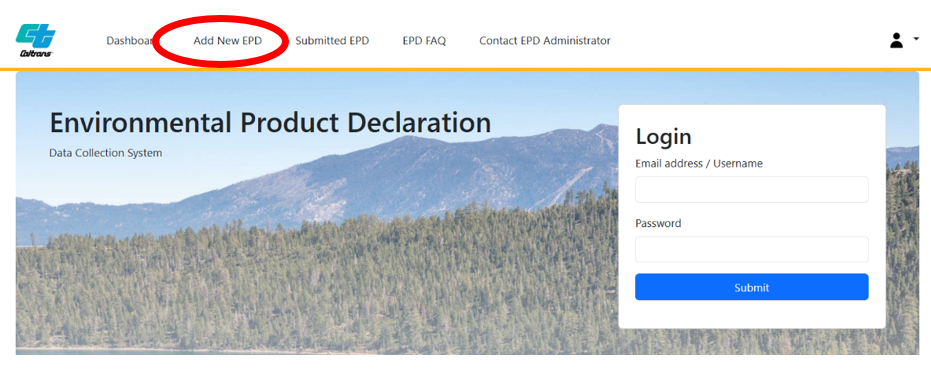
Step 2 - Select Material Type – Concrete and Click Next
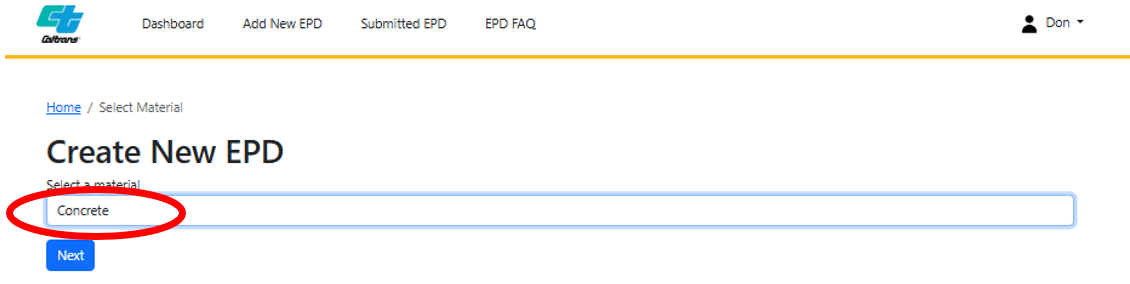
Step 3 – Fill in All Data Fields
Refer to EPD for required information. Data entry will be for users to search/filter EPDs to submit for projects.
Note: EPDs may look different, and information may be presented in different locations in different EPD formats than shown in the example below. However, the information required for database entry is consistent with the EPD reporting requirements per the PCR for Concrete.
a) EPD Information
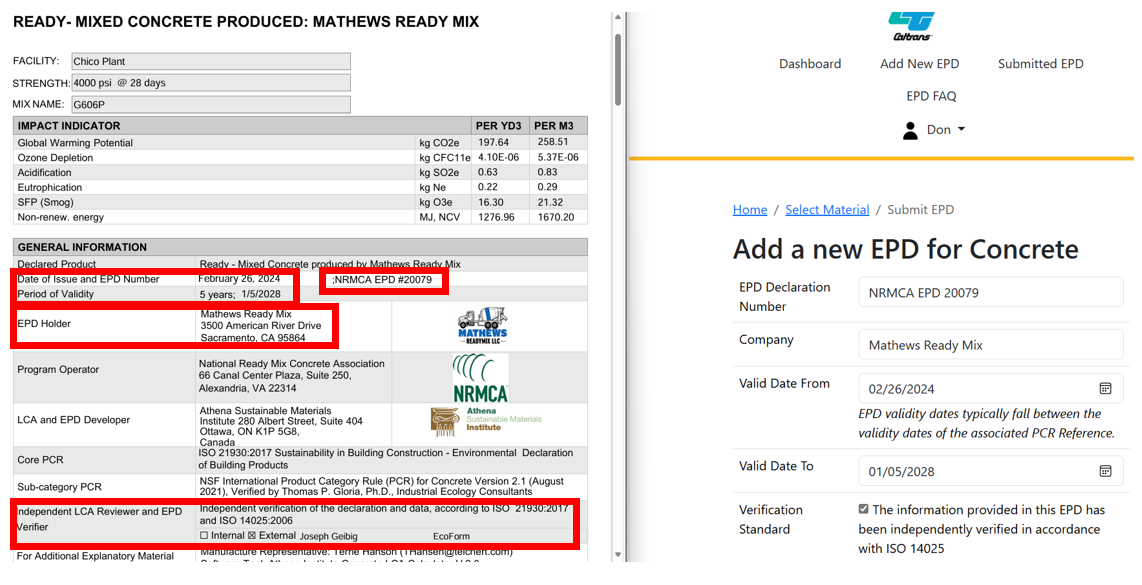
b) Material Type Information
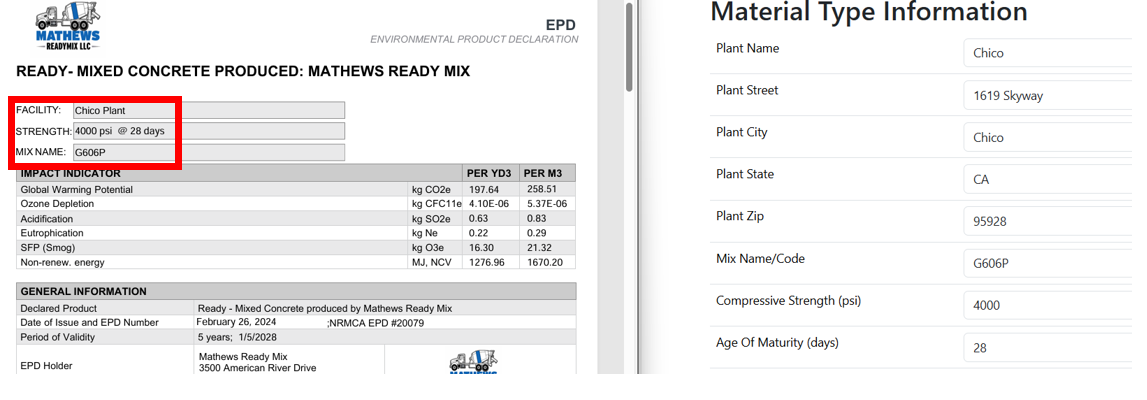
c) Product Category Rule (PCR) Reference
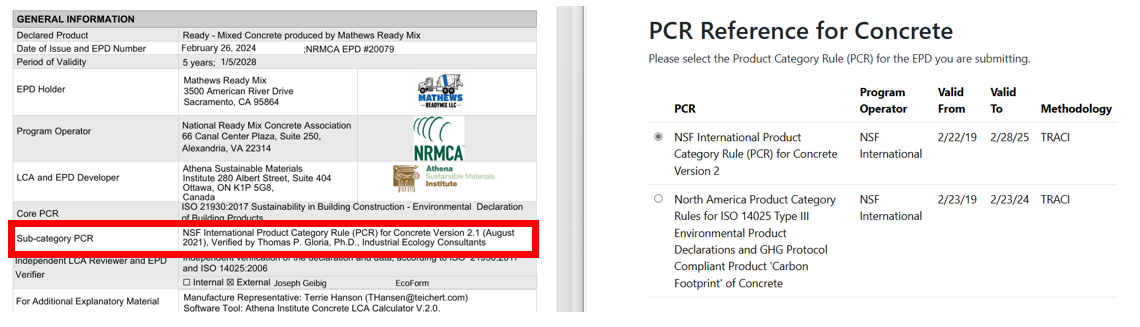
d) Enter Global Warming Potential (GWP)
Note, GWP for concrete should be entered in cubic meters, NOT Cubic Yards. Individual A1, A2, and A3 values are necessary; contact the supplier/EPD Holder if not provided on the current EPD.
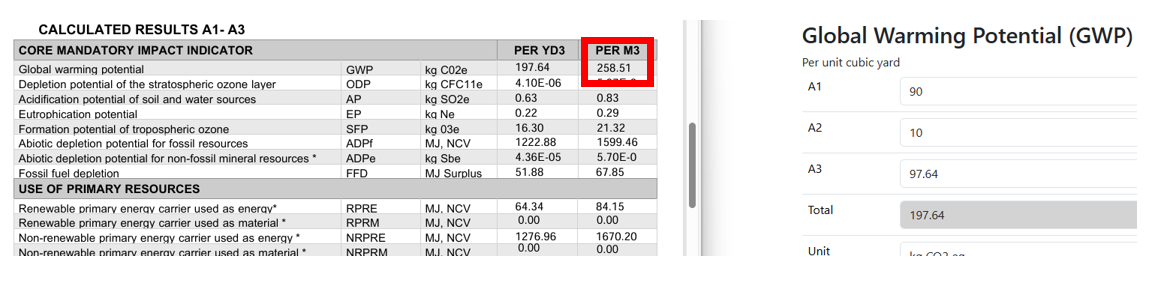
Step 4- Upload File and click continue
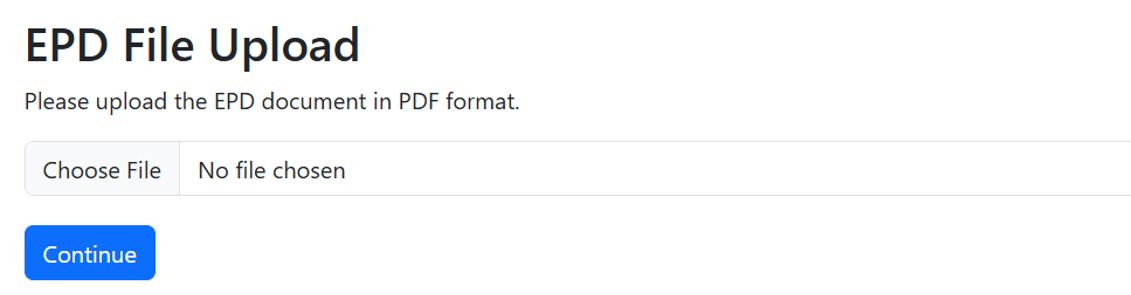
Step 5 - Review Data Entry
a. Verify all the data entered.
b. Click the Edit button if revisions are necessary.
c. Click the Submit button if all data is entered. Congratulations you have submitted an EPD to the database! It will be reviewed by Caltrans, and if no errors are found you will be notified that the EPD has been accepted.
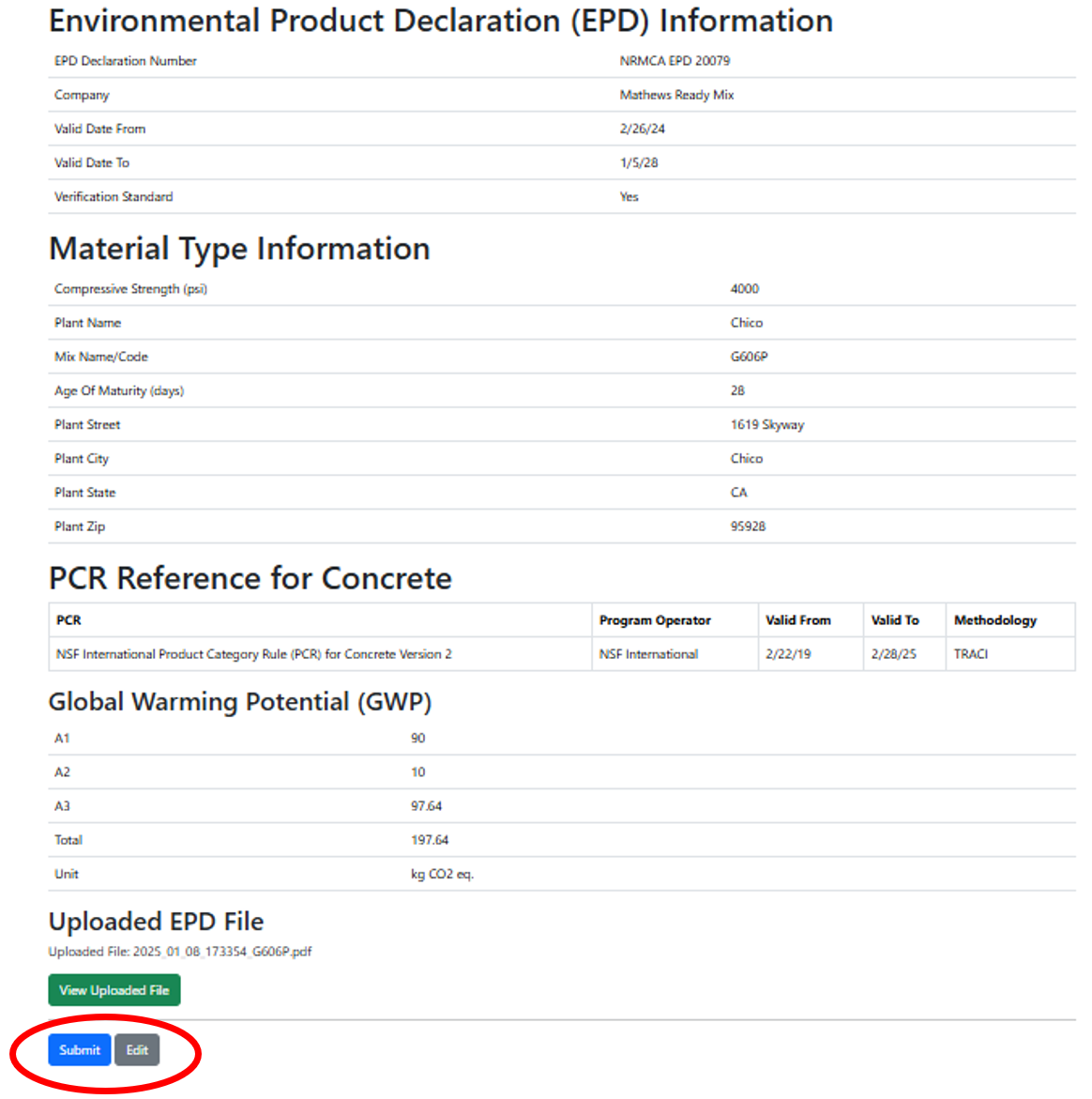
Step 6-Check Status on Database
You can use the Contractor Dashboard to verify the EPD was added to the database. It is currently "pending" and will be reviewed by Caltrans METS. After the EPD has been verified by Caltrans METS, the status will change to "active"